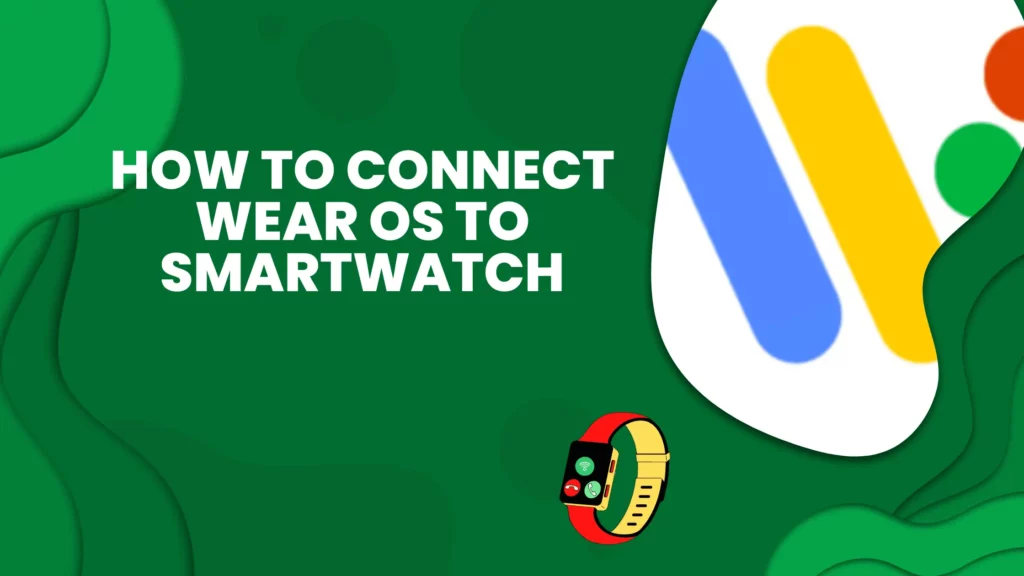
One of the coolest features of Wear OS is its ability to connect to a smartwatch.
This will allow you to do things like view notifications, control your music, and more without having to take your phone out of your pocket.
In this post, we’ll show you how to connect Wear OS to smartwatch. You will also see a few use cases for the wearOS application. Stay connected and in control with Wear OS!
Jump To:
What is Wear OS?
Wear OS is a version of Google’s Android operating system designed for smartwatches and other wearable devices. It was formerly known as Android Wear.
Wear OS provides many features that are useful for people who want to be able to stay connected and in control while on the go. For example, you can use Wear OS to view notifications, control your music, and more without having to take your phone out of your pocket.
If you’re looking for a smartwatch that can keep you connected and in control, then Wear OS is a great option. In this post, we’ll show you how to connect Wear OS to a smartwatch. S
What are the benefits of Wear OS?
Wear OS provides a number of benefits that are useful for people who want to stay connected and in control while on the go. For example, you can use Wear OS to view notifications, control your music, and more without having to take your phone out of your pocket.
Some of the other benefits of Wear OS include:
- You can stay connected to your phone while on the go.
- Control your music without taking your phone out of your pocket.
- View notifications without taking your phone out of your pocket.
- Find your phone if it’s lost using Anti-lost feature.
- Track your fitness and activity levels.
- Use voice commands to control your smartwatch.
- Customize the look of your smartwatch to match your style.
- Receive real-time updates on your favorite sports teams, stocks, and weather.
- Use apps on your smartwatch to stay organized and productive while on the go.
- Use the built-in GPS on your smartwatch to track your location and activity.
- Use fitness tracking features on your smartwatch to monitor your health and fitness goals.
- Control other devices, such as your smart home device, from your smartwatch.
- Stay up-to-date on the latest news, social media, and more with your smartwatch.
- Use your smartwatch to make payments on the go. (if NFC is enabled).
- Your smartwatch can act as a remote control for your smartphone camera, making it easy to take photos and videos while on the go.
How do I install Wear OS on my smartwatch?
To install Wear OS on your smartwatch, you’ll need to download the Wear OS app on your phone and connect your watch to your phone via Bluetooth. Once you’ve done that, you can follow the prompts in the app to complete the installation process. Here is the step-by-step process :
1. On your phone, open the Play Store and search for “Wear OS”.
2. Select the Wear OS app and tap “Install”.
3. Once the installation is complete, launch the app and follow the on-screen instructions to set up your watch.
4. When prompted, select “Pair with new watch”.
5. Follow the on-screen instructions to complete the pairing process.
If you have any trouble installing Wear OS on your smartwatch, we recommend checking out the Wear OS support page for more information and troubleshooting tips.
How to connect your Wear OS device to a smartwatch?
1. Open the Wear OS app on your phone and tap the gear icon to enter the settings menu.
2. Tap the “Connected devices” option.
3. Tap the “+” sign to add a new device.
4. Select your smartwatch from the list of available devices.
5. Follow the on-screen instructions to complete the pairing process.
6. Once your smartwatch is connected, you’ll be able to view notifications, control your music, and more without having to take your phone out of your pocket.
You can also customize the look of your smartwatch to match your style, receive real-time updates on your favorite sports teams, stocks, and weather, use apps to stay organized and productive while on the go, track your fitness and activity levels, control other devices from your smartwatch, and much more.
How to Manage Notifications on Wear OS?
Notifications are a great way to stay up-to-date on what’s going on with your apps, but they can also be a major source of anxiety and distraction. If you’re looking for a way to manage notifications on Wear OS, there are a few different options available.
One option is to disable notifications for specific apps. To do this, open the Settings app on your watch and tap the “Notifications” option. From there, you can tap on the app and disable notifications for that app.
Another option is to enable Do Not Disturb mode. This will silence all notifications, but you can still view them by swiping down from the top of the screen. To enable Do Not Disturb mode, open the Settings app on your watch and tap the “Do Not Disturb” option.
Finally, you can also choose to receive notifications only from certain apps. To do this, open the Settings app on your watch and tap the “Notifications” option. From there, you can tap on the “Apps” tab and select which apps you want to receive notifications from.
Whatever method you choose, managing notifications on Wear OS is a great way to reduce anxiety and stay focused on what’s important to you.
How to use Google Assistant on Wear OS?
If you’re using a Wear OS smartwatch, you can access Google Assistant by long-pressing the power button or by saying “Ok Google.” Once you’ve activated Google Assistant, you can ask it questions or give it commands.
To ask a question, simply say “Ask Google” followed by your question. For example, you could say “Ask Google what the weather is like today.”
To give a command, say “Tell Google” followed by what you want it to do. For example, you could say “Tell Google to set an alarm for 7am.”
If you’re not sure what you can ask or tell Google, just say “Help me” and Google will give you a list of possible commands and questions.
Google Assistant can do a lot of different things, so experiment and see what you can do with it. You might be surprised at how useful it can be.
How to Change the Watch Face on Wear OS?
There are a variety of different watch faces available for Wear OS, and you can change the watch face at any time. To do this, long-press on the watch face to bring up the list of available faces. Then, scroll through the list and tap on the face you want to use.
If you can’t find a face that you like, you can always download more from the Google Play Store. To do this, open the Play Store on your watch and search for “watch faces.” You’ll see a list of different third-party watch face apps to choose from.
Once you’ve found a face you like, tap on it and then tap on the “Install” button. The face will be downloaded and installed on your watch.
Now, whenever you want to change the watch face, just long-press on the current face and choose a different one from the list. With so many faces available, you’re sure to find one that you like.
Conclusion
As you can see, there are a lot of different things you can do with a Wear OS smartwatch.
Whether you’re looking to stay organized and productive, track your fitness and activity levels, or just stay up-to-date on what’s going on with your favorite apps, a Wear OS smartwatch is a great option. So, what are you waiting for? Go ahead and start using it!