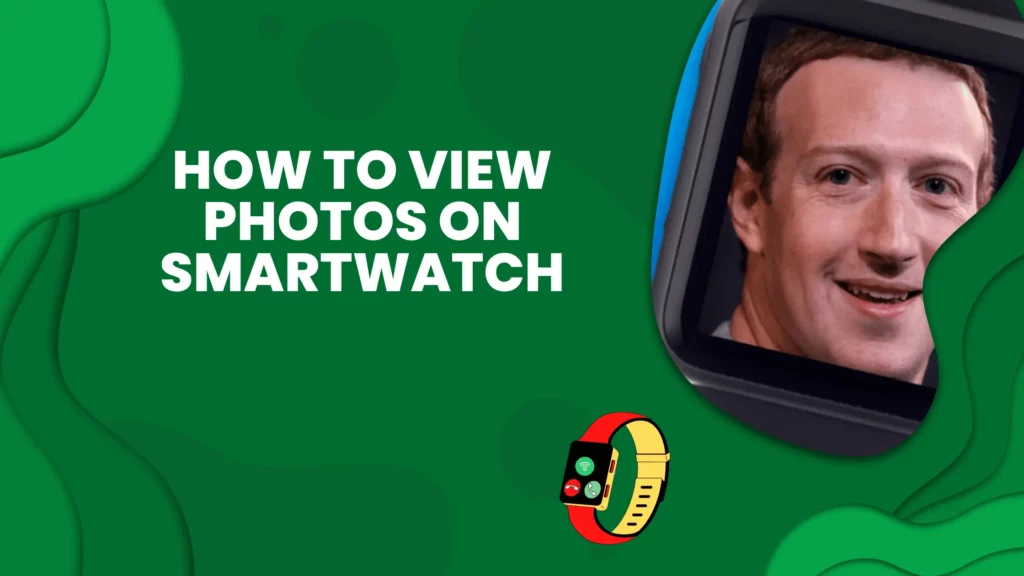
Do you ever get bored of just checking the time on your smartwatch?
Well, there are plenty of other things you can do about it! In this blog post, we’ll show you how to view photos on your smartwatch. So put that watch to good use and check out some of your favorite photos!
Jump To:
Can you view the photos on your smartwatch?
Yes, you can view the photos on your smartwatch! At first it might seem like a pointless thing to do, but if you think about it, it can be quite handy with a smartwatch with gallery option.
For example, let’s say you’re out for a run and you want to take a quick break to check your Facebook notifications. Well, instead of taking out your phone and unlocking it, you can just glance at your watch to see if there are any new notifications.
Or, let’s say you’re at a party and someone asks to see a picture of your dog. Instead of fumbling through your phone to find the photo, you can just pull up your smartwatch and show them the photo right away. In this blog post, we’ll show you how to do it.
How do I transfer photos from my phone to smartwatch?
Before you can view photos on your smartwatch, you need to transfer them from your phone. The process is pretty simple and only takes a few seconds. Here’s how to do it:
1. Open the Wear OS by Google App on your phone.
2. Tap the Settings icon.
3. Tap Storage.
4. Tap Photos.
5. Select the photos you want to transfer.
6. Tap the Send button.
7. Your photos will now be transferred to your smartwatch!
Can you view the photos on your Samsung Galaxy Watch? Yes, but you need to export them first. To export photos from your smartphone to your Samsung smartwatch, follow these steps:
1. Launch the Galaxy Wearable app on your mobile device.
2. Tap SETTINGS.
3. Tap Add content to your watch.
4. Tap Copy images.
5. Select files and tap DONE.
Make sure that you buy a Samsung smartwatch with a photo display. The selected albums will be automatically synced with your Galaxy Watch when it has more than 15% of remaining battery power.
How do you view photos on your smartwatch?
Now that you’ve transferred your photos to your smartwatch, it’s time to learn how to view them. The process is pretty simple and only takes a few taps. Here’s how to do it:
1. Open the Gallery app on your smartwatch.
2. Scroll through the thumbnails of your photos until you find the one you want to view.
3. Tap on the photo to enlarge it.
4. To exit the photo, tap the back button.
5. That’s it! You’ve successfully viewed the photo on your smartwatch!
You can also view album art for music files that are stored on your smartwatch. To do this, simply open the Gallery app and scroll to the music player. The album art for the currently playing song will be displayed on your watch.
How to view your photos on Apple watch?
You can also choose which albums or folders you want to sync from your iPhone. When you add new photos to these albums or folders on your iPhone, they’ll automatically sync to your Watch.
1. On your iPhone, open the Watch app.
2. Scroll to and tap Photos.
3. Tap Synced Albums or Synced Folders.
4. Turn on the switch next to each album or folder that you want to sync.
If you want to delete a synced album or folder
1. On your iPhone, open the Watch app.
2. Scroll to and tap Photos.
3. Tap Synced Albums or Synced Folders.
4. Turn off the switch next to the album or folder that you want to delete.
5. Tap Delete.
How to delete photos from your smartwatch?
There are a few different ways that you can delete photos from your smartwatch. One way is to simply go into the photo gallery on your watch and select the photo or photos that you want to delete.
Once you have selected the photo or photos, you will then need to press and hold down on the “delete” button. This button is usually located in the top-right corner of the screen.
Another way to delete photos from your smartwatch is to connect it to your computer and then delete the photos using a file manager program.
If you want to delete all of the photos on your smartwatch, you can do so by performing a factory reset. This will erase all of the data on your smartwatch, including any photos that you have stored on it.
Best Photo Viewer Apps for Smartwatches
While many smartwatches now come with their own built-in photo viewer apps, there are still plenty of great options out there for those who want a more customizable experience. Here are some of the best photo viewer apps available for smartwatches:
1. Photo Viewer for Android Wear: This app is specifically designed for Android Wear devices and offers a simple, yet effective, way to view your photos on your smartwatch.
2. PhotoWear Classic Watch Face: This app is available for both Android Wear and Tizen-based smartwatches and provides a variety of features for viewing and managing your photos.
3. Photo Viewer Plus: This app is available for both Android Wear and Pebble smartwatches and offers a variety of features for viewing and managing your photos.
4. iPhoto: The app is available for both Android Wear and Apple Watch devices and offers a variety of features for managing your photos.
Conclusion
Now that you know how to view photos on your smartwatch, get creative and have some fun with it! Experiment with different ways to view your photos and find what works best for you. With a little practice, you’ll be able to quickly access all of your favorite memories right from your wrist.